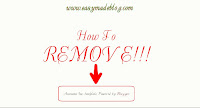 Most newbies in blogger blogs find out that the "Powered by Blogger" attribution that's always at the footer of the blog doesn't show on their blogs. It was previously there when their blogs were created. They removed it.
Most newbies in blogger blogs find out that the "Powered by Blogger" attribution that's always at the footer of the blog doesn't show on their blogs. It was previously there when their blogs were created. They removed it.In this Easy-made tutorial, you'll learn how you can also remove yours.
Let's get started
Step 1 >>> After a successful login to your blogger dashboard, Go to "Template," then "Edit HTML."
Step 2 >>> Click inside the area of the "HTML codes" and press "Ctrl + F." A small box will appear at the top right corner of the HTML area.
Simply enter:
And then press enter to search it</head>
- Read also >> How I Added Blogger Contact Form Into A Static Page
Step 3 >>> Right above the closing head tag, paste the code below
<style>
#Attribution 1 {
Display : None;
}
</style>
Totally remove the attribution, follow these steps:
If you check Layout >> Footer >> Attribution >> Edit, you'd find only 2 buttons. These are the "save" and "cancel" buttons. That is, you have no right to totally remove it yet. To totally remove it, follow these steps:
Step 4 >>> Go back to Template. Above the code area, select "Jump to widget" among the menu. Then scroll to "Attribution" as seen below.
Step 5 >>> In the attribution code line (the first line), simply change the value for "lock" from "true" to "false." See the screenshot below:
Step 6 >>> Then save your template
Step 7 >>> Go to layout, and then scroll to the footer. Click the "edit" link beside the attribution gadget. You should now see a "remove" button which was not there before. Simply remove it and save arrangements.
That's all. You just removed the "Powered by Blogger" attribution in the footer of your blog. Tomorrow, I'll teach you to "How to add copywriter message + horizontal navigation links to the footer of blogger blogs."
Don't forget to share your experience in the comment section, I'd be right there to solve the problem.






Thanks,finally i
ReplyDeletefound the explanation merci
You're welcome A2Zvewspapers. Don't forget to take a tour round other blogging tips on this blog
Deletemerci !
ReplyDeleteThis helped me so much! You made it very clear to
ReplyDeleteunderstand =) Thank you!
I'm glad it helped you. You're welcome.
DeleteExcellent article. I will be facing many of these issues as well..
ReplyDelete