Let me assume you are a type who like to track blog visitors like I do.
It is very important, and of course, an excellent way of understanding your blog visitors so as to know the kind of content you will be producing on your blog.
Google Analytics, one of the 15 best tools for bloggers that I mentioned in that post, enables users to track blog visitors very quickly when you connect it with your blog.
It makes use of code called "Tracking ID." This ID is what you add to your blog that connects your blog to the Google Analytics.
Adding the Google analytic code will let you track your blog visitors, and it provides you useful information about who are visiting your blog, from where do they found your blog, what they do when they land on your blog, and some other useful information about your blog visitors.
It is very important, and of course, an excellent way of understanding your blog visitors so as to know the kind of content you will be producing on your blog.
Google Analytics, one of the 15 best tools for bloggers that I mentioned in that post, enables users to track blog visitors very quickly when you connect it with your blog.
It makes use of code called "Tracking ID." This ID is what you add to your blog that connects your blog to the Google Analytics.
Adding the Google analytic code will let you track your blog visitors, and it provides you useful information about who are visiting your blog, from where do they found your blog, what they do when they land on your blog, and some other useful information about your blog visitors.
To add the analytic code to your blog, you must have set up an account and register your blog on the Google Analytics website.
If you have a Google analytic account before, skip these steps:
Step 1: Go to analytics.google.com, and click on the "SIGNUP" button
Step 2: Fill in the necessary details including your blog URL, and click on the "Get Tracking ID" button
Step 3: A window will pop up, scroll down and click on "I agree" to accept the Analytics terms and conditions
Once these are done,
==> Log in to your Google Analytics account
==> Click on the “Admin” tab on the left menu
==> Click the “Property Settings,” and copy your “Tracking ID” under the “Basic settings.”
==> Now, go to your blogger dashboard >> “Settings” >> “Other” >> “Google Analytics”


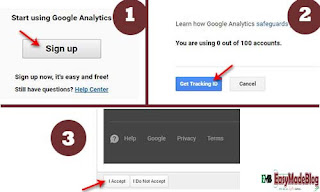

Hy @llyas
ReplyDeleteNice post you've shared here. Google analytics helps really in tracking your visitors in real time and your post explains in a very easy way how to add it to a Blogger blog.
Thanks for sharing
Thank you Prosper, for stopping by. I wish you can share how to add it to a WordPress blog.
Delete