If you watch right at this blog's sidebar, you should see a widget I created for Facebook Like Box and Twitter quick buttons. It allows my blog's users to like my blog's Facebook page and follow my page with just a click, and without redirecting them to Facebook and Twitter.
Now that Google starts to punish bloggers who have pop-ups on their blogs, this is another way to get people like and follow your blog easily. It's straightforward and easy. It's a widget that you'd just add and paste some codes in it. After installation, the widget should look like the one below:
You want to have it on your blog too? Follow these steps below:
Step 1 >>> On your blogger dashboard, go to Layout and select "add a widget" exactly where you want this widget to show. For my blog, I chose the sidebar
Step 2 >>> A new window displays, select "Html/Javascript" as seen below :
Step 3 >>> Give it the title you want or leave blank if you don't want any. I gave mine "Follow us on Facebook/Twitter." Then paste following code in the "content" area
Step 4 >>> If you click on save immediately after step 3, it's so going to show my blog's widget like the one above. So you need to edit before you save.
Edit :
You don't want to miss it? Subscribe to this blog, like us on Facebook and follow us on Twitter
Let me know if this works for you in the comment.
Now that Google starts to punish bloggers who have pop-ups on their blogs, this is another way to get people like and follow your blog easily. It's straightforward and easy. It's a widget that you'd just add and paste some codes in it. After installation, the widget should look like the one below:
You want to have it on your blog too? Follow these steps below:
Step 1 >>> On your blogger dashboard, go to Layout and select "add a widget" exactly where you want this widget to show. For my blog, I chose the sidebar
Step 2 >>> A new window displays, select "Html/Javascript" as seen below :
Step 3 >>> Give it the title you want or leave blank if you don't want any. I gave mine "Follow us on Facebook/Twitter." Then paste following code in the "content" area
<iframe src="//www.facebook.com/plugins/likebox.php?href=https://www.facebook.com/easymadeblog&width=290&height=250&amp;colorscheme=light&show_faces=true&border_color&stream=false&header=false&" style="border: none; height: 250px;overflow: hidden; width: 290px;">
</iframe><br /><br /><a href="https://twitter.com/easymadeblog" class="twitter-follow-button" data-show-count="false">Follow @easymadeblog</a><script async src="//platform.twitter.com/widgets.js" charset="utf-8"></script> <a href="https://twitter.com/intent/tweet?screen_name=easymadeblog" class="twitter-mention-button" data-show-count="false">Tweet to @easymadeblog</a><script async src="//platform.twitter.com/widgets.js" charset="utf-8"></script>
Step 4 >>> If you click on save immediately after step 3, it's so going to show my blog's widget like the one above. So you need to edit before you save.
Do you know the power of #hashtags for blog feeds at all? Read this Easymade tutorial now!
Edit :
- Change easymadeblog in this color to your Facebook page username
- Change easymadeblog in this color to your twitter handle
Customise :
- Modify the texts in this color to your desired size (width and height).
- Change "true"in this color to "false" to hide pictures of people who like your Facebook page.
- Change "false " in this color to "true " if you want it to show how many people that follows and tweets to your blog respectively, with the buttons.
Step 5 >>> Then save
Preview your blog to confirm if it's done. That's all. Users can now like and follow your blog when they click on these buttons.
You don't want to miss it? Subscribe to this blog, like us on Facebook and follow us on Twitter
Let me know if this works for you in the comment.


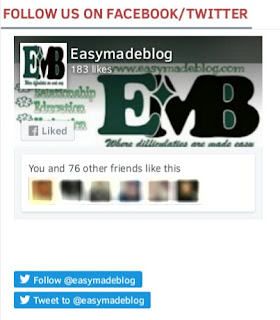



If you are thinking about live-tweeting and running social media for your company's event, then your hashtag should be ready from the moment you begin promoting your event.
ReplyDeleteHi Sam, thanks for stopping by.
DeleteYou have really made a good point, and the good news? I have already discussed how to auto-use hash tags for you blog posts. You dont even need to add it yourself. Just posts and have it on your social media accounts
Click this link to read >>>. http://www.easymadeblog.com/2016/08/how-to-auto-use-hash-tag-for-your-blog.html#.WDWsTrnMeKE