Hanging or freezing is a term that is used to describe a situation when your device performance slows and deviate from the average performance. For example, when you tap a task to be done (let’s say you open an app) on your Android device, if the time it takes to perform this task is more than the expected or stipulated time, your device is said to be hanging or freezing.
Freezing or hanging is one of the most annoying things that happen, and no one wishes to encounter. It irritates a lot to the extent of throwing the phone away because it delays you to perform your task.
Lately, I noticed one of my Android devices that frequently hangs anytime I switched on my data. I was so worried that I had to find a quick solution to it. Even a few days old device can hang, if not properly used or taken care of.
Lately, I noticed one of my Android devices that frequently hangs anytime I switched on my data. I was so worried that I had to find a quick solution to it. Even a few days old device can hang, if not properly used or taken care of.
Why does Android device hang?
Your Android smartphones and tablets can hang because of the following reason:
#1. Installed apps are too many on your device
When you install apps on your device, they are stored in the Random Access Memory (RAM). The amount of free space on your RAM determines how much apps you can install on your device. The lower the amount of free space on your RAM, the chances of getting your device hanged or frozen.
#2. Running too many apps at one time
In most cases when we open an app, we do not normally close or shut them down. We only press the exit button thinking we have closed such apps. We would then go ahead to open another app, making the apps to run in the background. When these apps are many, they also affect the RAM too causing the device to hang or freeze.
#3. Running heavy or incompatible application
Some apps are bigger (in files) than your Operating device system. For example, running the Facebook latest app in a device of Android version 3.0 or below. The app is going to open but will cause your device to hang because it is too heavy for that OS.
#4. Presence of malware and viruses
When your device is contacted with a virus, you begin to notice some different changes. One of the changes includes hanging and freezing. Malware and virus can make your phone hang for as long as possible.
#5. Keeping too many cookies, caches and log files
#5. Keeping too many cookies, caches and log files
Each time you play games and get to a new level, log files are automatically stored in your phone memory. Some websites and apps that use the Internet (like Facebook, Firefox, etc.) store many cookies on their web pages to reduce bandwidth usage and server load time. These web caches and cookies are temporarily stored on your phone, and they consume space on the phone memory, anytime you view these web pages, your cookies increases and this may cause slowness in the performance of your device
#6. Using heavy launcher for your device
A Launcher can be described as a theme that smartphones use to display on the home screen. Every Android smartphone come with a default launcher. The default launcher that the smartphone comes with is originally designed for the smartphone. So when you use any other launcher different from the original launcher (especially, when heavy that the original launcher) can make your device to hang or freeze.
#7. Small amount of storage space (ROM)
Your Android device can also hang because you have a limited amount of storage space on your device. Some smartphones have a very low amount of ROM or storage space while some have up to 32 gigabytes. If most of your files like music, videos, and pictures are saved on your phone storage (internal memory), it can result in phone hanging and freezing.
What I did to prevent my Android smartphone from hanging.
It is very simple! Yes, you read the first sentence well. It does not cost you any amount. You only need to take to the pieces of advice below.
Read also >>> How To Download Videos On Facebook Directly To Your Android Device
Read also >>> How To Download Videos On Facebook Directly To Your Android Device
#1. Avoid installing too many apps on your device
If you have too many apps installed already on your device, try and uninstall those you’re not using. You can even go further to delete them from your storage. Go to Settings => Apps => Downloaded => Uninstall the unnecessary apps you are not using, to free spaces on your RAM
However, if you must install too many apps, install them directly or move the installed apps on your SD card. To do this, go to Settings => Apps => Click on apps you want to move => Move to SD card
#2. Always shut down apps you are done with and clear your ram
I have discussed this in one of my Android tutorials, you can read it here. To shut down apps, you are done with; just swipe them away from the list of the apps running in the background and clear your RAM immediately you are done with all the apps
#3. Don’t frequently update your apps to the latest version (unless the latest version is smaller in size)
Most updated apps come with new features. This makes most of these apps to increase in size. With this fact, you cause your phone two different problems. One is, the space that the app was already taking increases in size; thus eating more space of your ROM. Second is that the new features added to these apps might not be compatible with your phone’s operating system (OS). This is because the app developers like to update their apps to meet the latest OS.
There was a certain time that Facebook updated their app, many users of the new app wrote a lot of bad reviews about the app on Google Play Store. Below is one of the captured reviews:
#4. Do anything to prevent your device contacting malware or viruses
Avoid connecting your phones to laptops and computers you don’t own. Viruses can be contacted through this means. If you are not sure that the computer is free of malware, do not connect your phone to it for any reason.
Be very cautious when installing third party apps because some of them have viruses. To avoid this, download your apps from a trusted app market like the Google Play Store.
#5. Install an effective antivirus on your phone
Frequently scan your phone with an active antivirus to detect the presence of virus or malware. If found, delete them immediately and restore your factory settings. To restore your factory settings, go to Settings => Backup and reset => Factory data reset (always backup your files and data before you do factory reset)
#6. Frequently clear caches of your apps
As it was explained above, catches; cookies and log files are automatically stored in your phone memory. Therefore, you need to clear them to free space on your phone manually. To clear the cache of any app, go to Settings => Apps => Select the app => click on clear caches. You may not necessarily clear the data because when you clear data, you may lose some saved states in your apps.
#7. Use cloud storage or Google drive to store future files
Cloud storage or Google Drive is an online storage owned by Google. It allows you to save files up to 1 gigabyte of data. You can move all the files you don’t need on a daily basis to this storage and delete them from your phone storage to have free space.
To have Google drive storage, you only need a Gmail account. Then download “drive” from any trusted app market. This will allow you to have an option to send your files to drive.
Anytime you want to move your files to this storage, simply mark the files you wish to move and click on the share symbol. Expand if necessary, and then select "drive."
. You can now follow the steps and successfully save your files on this storage.
. You can now follow the steps and successfully save your files on this storage.
To access the files, you have moved, simply log in to your drive mobile app or go to www.drive.google.com.
If these tips are carefully followed, you will save yourself from the frustrating problems of hanging and freezing.
Let me hear your experience via the comment



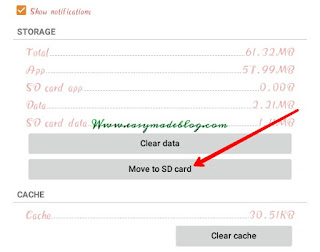







No comments:
Post a Comment
Have you got anything to say about this post? Let's hear your thoughts in the comment box. Sign in as "Anonymous" to bypass verification.
You can also use the Facebook comment box above to reply to this post with your Facebook ID.
Make sure you check the "NOTIFY ME" checkbox to get updates when your comments are replied to.